
dbSpaces Studio
The dbSpaces Studio is a platform independant tool that provides DBA's and IT staff with an easy to use and powerful user interface used for creating and maintaining the enterprise-wide Meta information for the dbSpaces Virtual Database Server.
Designer Perspective
The dbSpaces Studio allows DBA's to quickly setup Data Sources objects that define access to existing corporate databases that are to be used by a dbSpaces Virtual Database Server. Once defined the importing of a Data Source catalogue is performed using an Import wizard.
Once a Data Source catalogue is imported, the Studio allows tables, views and columns to be assigned synonyms and descriptions (for different foreign languages) to improve their usability by third party applications such as Report writers and Business Intelligence tools.
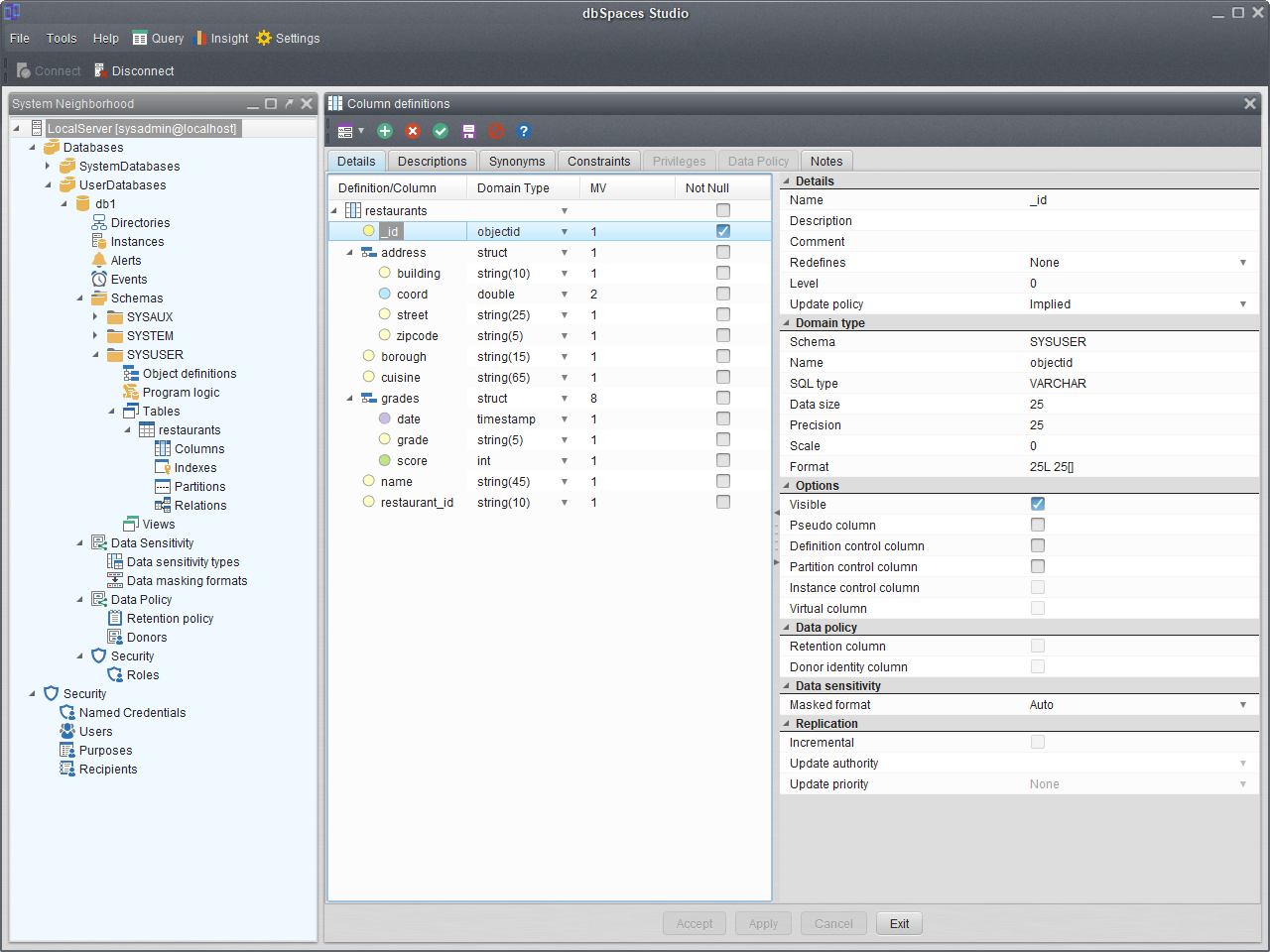
The graphical user-friendly interface features context-sensitive online help screens and enables you to:
- Create and maintain Servers and Services;
- Create and maintain Data Sources;
- Create and maintain Users and their server access privileges;
- Create and maintain Virtual databases;
- Import existing Tables, Views and Stored procedures from the configured Data Sources;
- Create new tables, indexes, views and SQLJ stored procedrues;
- Create Partitions allowing virtual tables to contain data from many data sources;
- Create relationships between Tables and Views;
- Create Synonyms for Tables, Columns, Views and Stored procedures;
- Create Descriptions for Tables, Columns, Views and Stored procedures;
- Create table Mappings to disimilar Schemas and/or Tables.
- Create Roles, Purposes, and Recipients for enhanced Hippocratic security.
- Create and maintain database Privileges down to Column level.
Once your data sources and their meta information is configured in dbSpaces, it is available for transparent access by user applications such as Report Writers, Business Intelligence Tools and Application Servers.
The Studio also enables your personnel to direct the key functions of dbSpaces, such as security and privileges, replication, and other core functions. When fast-moving situations necessitate changes in data mapping, user access, or other changes, it's a simple task to make these changes with the Studio, saving IT staff the time and effort it would take to manually integrate the data using SQL statements.
With the Studio complex, virtual, and meta tables can easily be defined to meet all of your user's data integration needs.
Once you see how easy it is to map and integrate enterprise data with the dbSpaces Studio, you'll appreciate how it puts your IT staff in total control of your data integration efforts.
Query Perspective
The Studio also provides the ability to query any Virtual Database objects using SQL statements without having to revert to a third party query tool.Multiple queries executing at the same time and Results can be saved as TEXT, CSV or XML data. Alternatively they can be saved as SQL insert statements.
Database objects can be dragged and dropped into the SQL editor to build queries quickly. When selecting more than one table to drag and drop, the SQL editor will automatically generate the FROM and WHERE clauses if the tables are found to be related.
The SQL editor provides for database object lookup and auto-complete. It also allows SQL Keywords to be typed in and auto-completed when the SQL Keyword accelerator key is pressed.
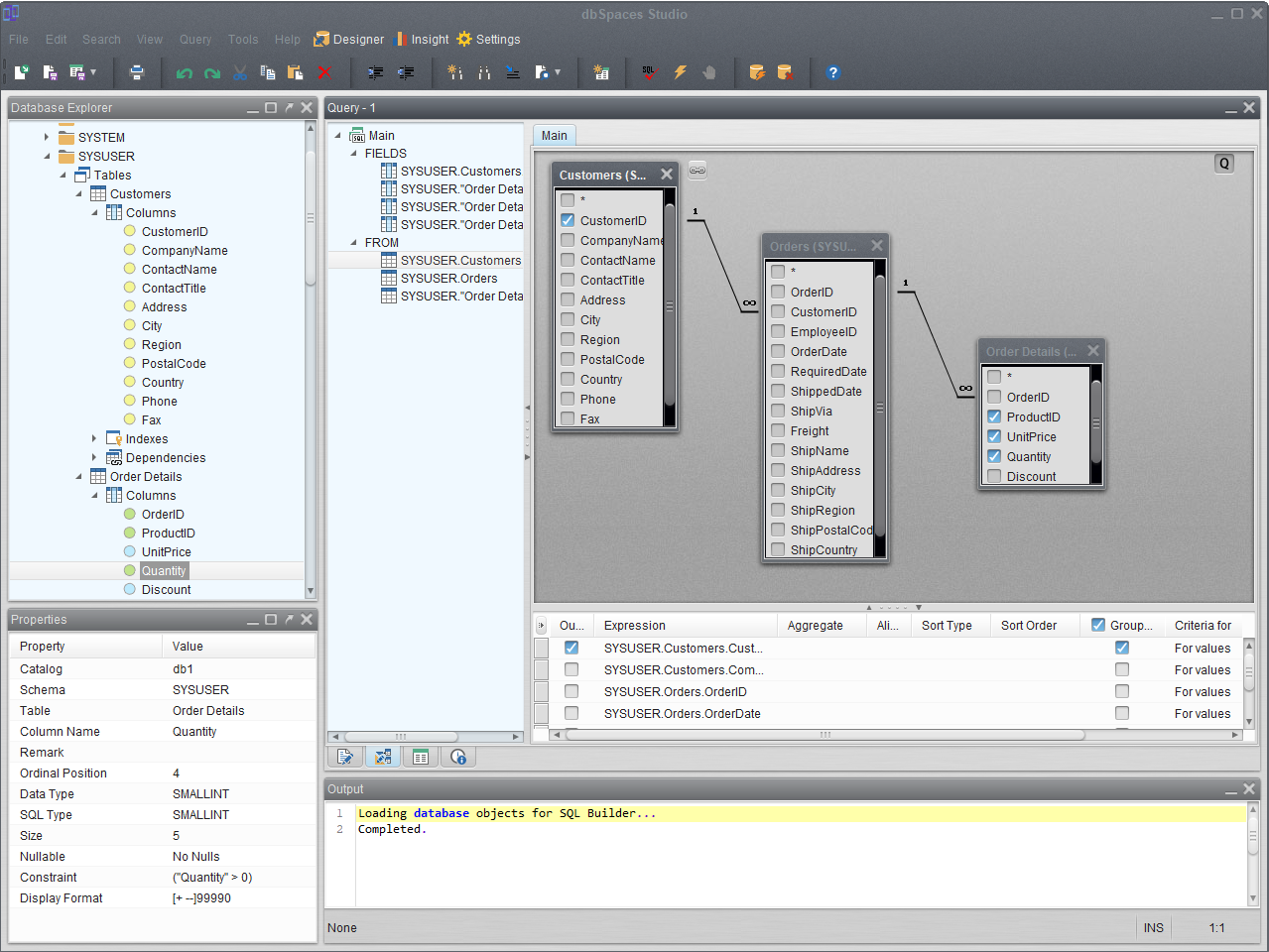
- Easy to navigate database objects window providing access to:
- Schemas
- Tables and their objects:
- Columns;
- Indexes;
- Relationships;
- Dependencies;
- Triggers and their DDL statements ;
- Views and their DDL statements
- Stored Procedures and their DDL statements
- Supported Data types.
- Properties window showing the property for any selected database object;
- Context sensitive menus allowing to quickly create SQL statements;
- Auto-complete support for both database objects and SQL keywords;
- Allows you to easily create and maintain Tables, Views, Triggers and Stored Procedures;
- The results window allows the data returned from your executed SQL to be displayed:
- as multiple rows or as a single row for convent viewing of data;
- to be searched within the result set;
- to be fully or partially saved as:
- a TEXT file;
- a CSV file;
- a XML file;
- or a SQL script containing insert statements ;
- SQL editor can be configured to suit your own personnel look and feel;
- The History window shows all SQL statements executed during the connection as well as their times of execution.
- The ability to save SQL statements as scripts allowing them to be executed later;
Insight Perspective
The Insight perspective allows you to monitor the System (Cpu, memory, swap, file system, disk and network ) resources the dbSpaces servers is running on, the databases sessions, Alerts and Events.
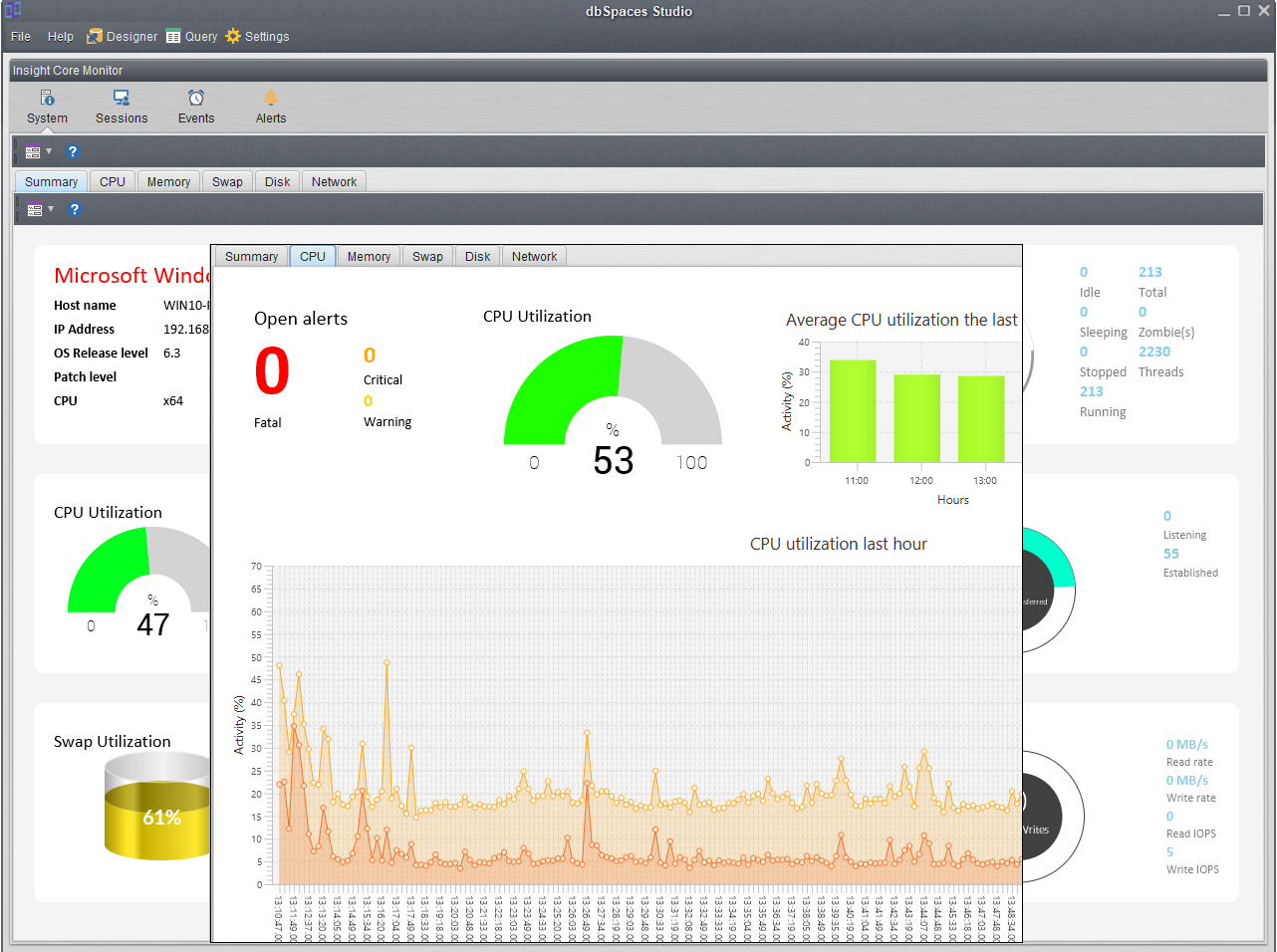
The Sessions monitor allows you to stop running database sessions if they are running too long. The Alerts monitor allows you to acknowledge any Alerts that require acknowledgement.